In a previous entry we considered the crop from an image posted on February 6th entry (see below). Notice the purple fringe around the left side of the rock at the margin between the rock and the snow. In this entry we’ll examine how the effect can by minimized using Adobe Camera Raw.

We begin by opening the original file in Adobe Camera Raw (ACR). For Nikon shooters, this means opening the NEF file. We are using CS4, and the version of of raw conversion software is ACR5.2. The correction we are interested in is under the Lens Correction section, which is the sixth icon to the right. A screen shot of the correct panel is shown below:
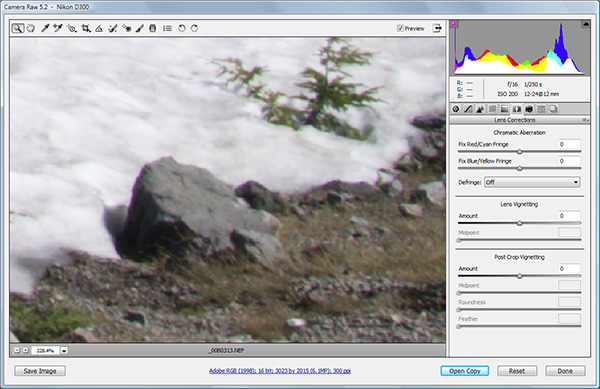
It is impossible to see the details present on the right hand panel, so here is a zoom: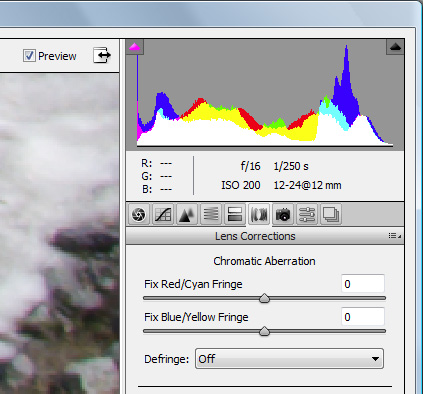
The strategy is to move the slider in the direction of the color of the CA – red in the this case. To demonstrate the capacity of the software to correct the CA, we’ll move the slider way the wrong direction to +50, then past the proper correction too far towards red to -80, before setting it to the best correction at -28.
Original image: Fix Red/Cyan Fringe slider at 0
Fix Red/Cyan Fringe slider at +50
Fix Red/Cyan Fringe slider at -80
Fix Red/Cyan Fringe slider at -28
Notice how the sharpness improves when the CA is properly minimized. Yes, I know the crops look a little blurry – you’ll have to wait for the sharpening piece, which comes a bit later on.