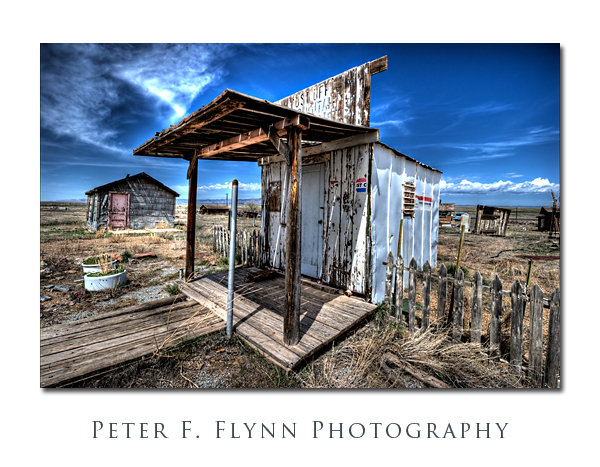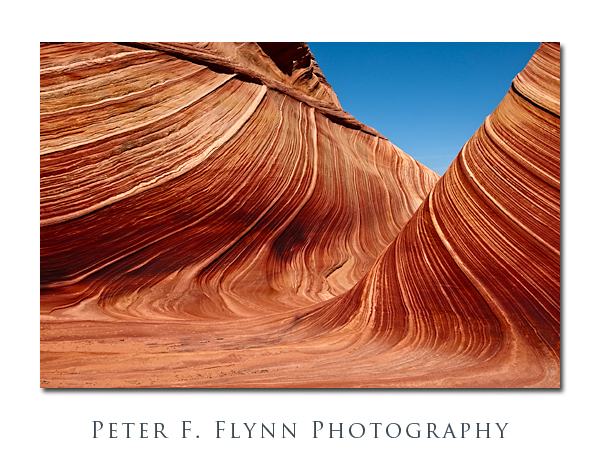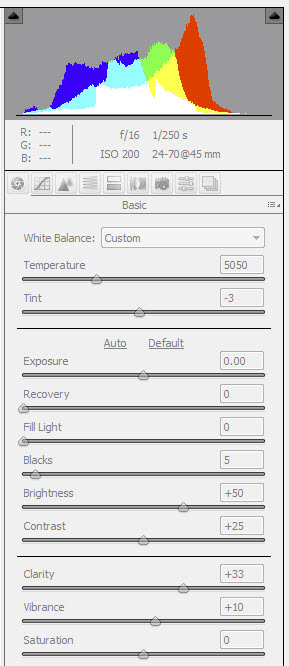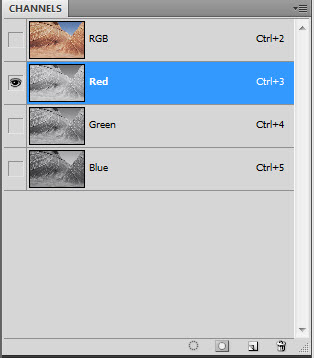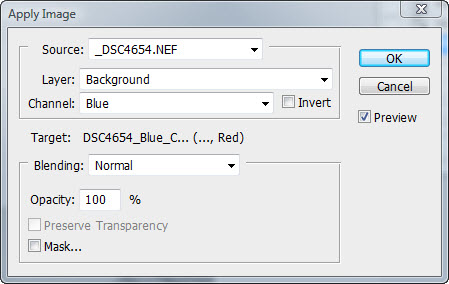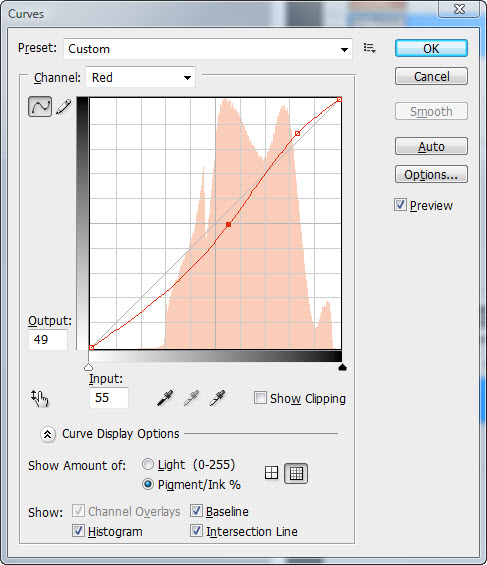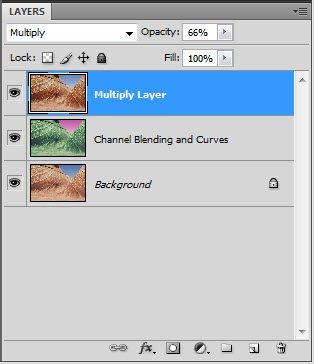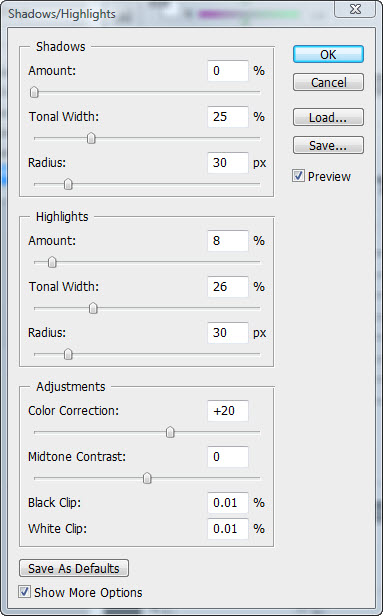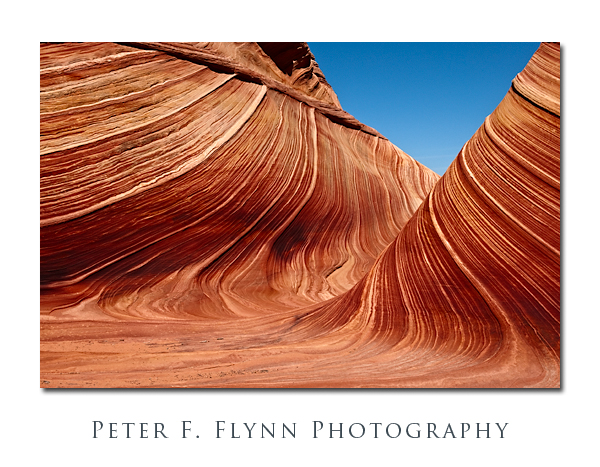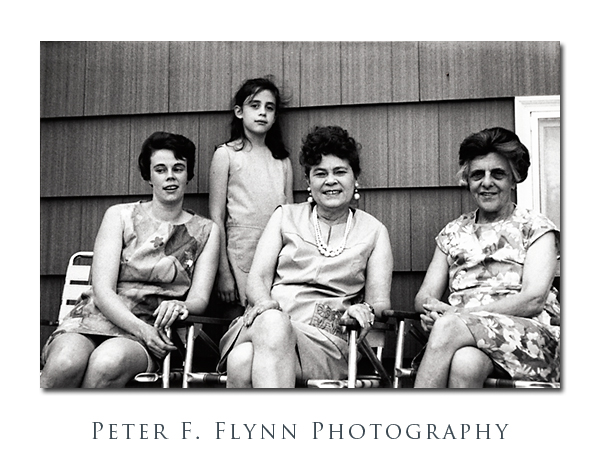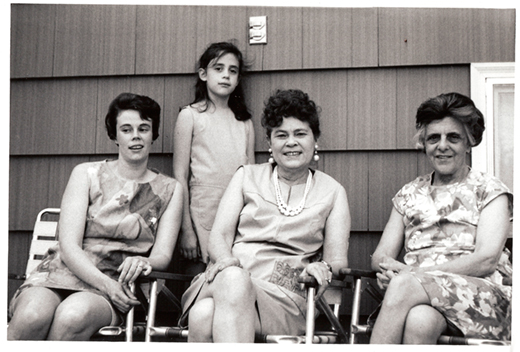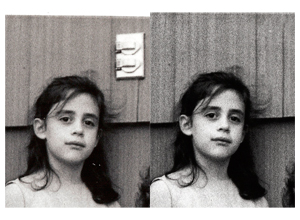Cisco, Utah, was born during the late 19th century era of the steam engine, and became an important watering stop for the locomotives. The railroad station became a key shipping center for the livestock that were managed in the open range country of the Book Cliffs. Unfortunately, the diesel locomotive made stops at Cisco unnecessary, and by the 1950’s the long decline of the town had began. Unlike Greenriver, which lies adjacent to I70, and which is an important stop for travelers, Cisco was left too far off of the freeway to gain significant commercial traffic. Hard luck.
The image above, of the old Cisco post office, was recorded on April 18, 2010 at about 12:40 MDT, using the Nikon D3s and the (new) AF-S NIKKOR 16-35mm f/4G ED VR lens at 16mm. Exposure was f/16 and 1/160s, ISO 400. One RAW images was converted to HDR using Photomatix 3.1 ( see below for for processing details).
Regional guides list Cisco as a ghost town. I’m not so sure, since while it certainly does have certain attributes of a ghost town, it has also been exploited as a junk yard – plenty of character to be sure, but for ghost town aficionados it’s most probably not the real deal. Regardless of how you define it, the place certainly is a great location at which to refine your High Dynamic Range photography (HDR) skills. Light, dark, decrepit structures, old, abandoned cars, it’s all in there. The circumstance lends itself most naturally to what I will name – without any judgment – fantasy HDR. For you HDR aficionados, by ‘fantasy’, I mean to conjure up the effect one gets with (in Photomatix language) Detail Enhancer mode tone mapping conversion. Of course we’ve all seen this effect, and there is tons of this stuff on the web – some of it is very nice. I include links to a few of the more active HDR sites that describe Detail Enhancer mode strategies below:
http://www.aguntherphotography.com/tutorials/raw-hdr-processing.html
http://www.stuckincustoms.com/
http://www.vanilladays.com/gallery/tag/hdr/
http://www.robertcorrell.com/
The full Detail Enhancer mode specifications for this file are shown below:
Photomatix Version 3.1
Method: Details Enhancer
Luminosity: 5
Strength: 100
ColorSaturation: 88
WhiteClip: 5.0
BlackClip: 5.0
Smoothing: High
Microcontrast: 10
Microsmoothing: 2
Gamma: 1.0
HighlightsSmoothing: 0
ShadowsSmoothing: 0
ShadowsClipping: 0
ColorTemperature: 0
SaturationHighlights: 0
SaturationShadows: 0
Copyright 2010 Peter F. Flynn. No usage permitted without prior written consent. All rights reserved.